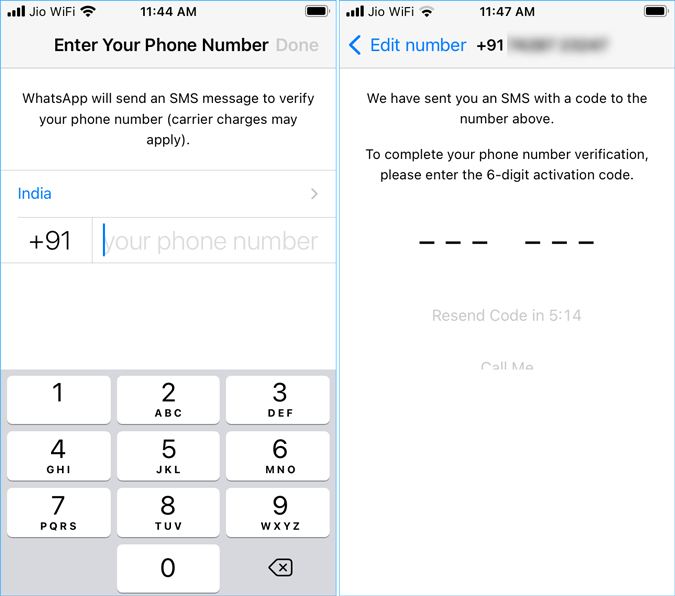If you want to use WhatsApp without number or anonymously, this tutorial will be handy for you. No matter whether you want to hide your original contact number or register a new number on WhatsApp, you can do that with the help of this tutorial. As it is very straightforward to hide your phone number on WhatsApp, you don’t have to spend much time on it.
Why do you want to use WhatsApp anonymously without phone number
There might have multiple reasons why someone wants to use WhatsApp without phone number. We have consolidated some of the best reasons that might be identical to your reasons.
First, let’s assume that you want to send someone a message without letting him/her know about you. At such a moment, if you send a WhatsApp message from your original contact number, it won’t make sense.
Second, let’s assume that you have multiple bank accounts linked to a single phone number, and you do not want to share that phone number with another company in any way due to some security reasons. At such a moment, you can skip using that phone number and opt for a new one. That is how you can hide your phone number while using a WhatsApp account.
Third, when you register your number on WhatsApp, some spammers get those numbers, somehow. Following that, the rain of spam messages starts on WhatsApp. If you do not want to spend time deleting those messages one after one, registering your original number seems not to be a good choice.
There are two different methods to use WhatsApp without SIM or phone number. The first method uses an online fake phone number generator for WhatsApp, whereas the second phone uses a landline number. There are countless online fake mobile number generators that you can use to create your WhatsApp account. A detailed guide helps you do everything on the go.
How to use WhatsApp without number anonymously
To use WhatsApp without phone number anonymously, follow these tricks-
- Open WhatsApp app on your mobile to start using WhatsApp without phone number.
- Select the country name.
- Open sms24.me website in your browser.
- Select a phone number on the website and copy it.
- Paste the phone number in WhatsApp and tap the Next button.
- Refresh the website page to find the OTP.
- Write down the verification OTP in WhatsApp.
- Enter a name in WhatsApp and start using it.
If you want to know more about these steps, it is better to keep reading the following detailed version.
At first, you have to open WhatsApp on your mobile and select a country name. It doesn’t appear first. You have to go through the screen instructions to receive the window. Next, you have to open the sms24.me website. It is one of the best fake phone number generators for WhatsApp to receive the message or verification OTP.
Although there are so many other fake number generators, we recommend you to use this one as it offers country-based phone numbers, and the list is quite big as compared to others.
Choose a phone number according to your country code, or you are hailing from. Copy the phone number and paste it in WhatsApp, and tap on the Next button.
Now, refresh the website page to find the OTP sent from WhatsApp. Copy the OTP and write it down in WhatsApp and go forward.
Then, you can enter your name on WhatsApp and start using it without original contact number.
Before opting for these steps, you should know all the pros and cons associated with them.
Pros:
- You do not have to share your original contact details with someone you don’t trust or know.
- You can create as many WhatsApp account as you want to.
- You do not have to get a SIM to create a WhatsApp account.
- You can find tons of free phone numbers to create WhatsApp account.
- You can use this method to prank someone or wish someone on a special day.
Cons:
- It is not a permanent solution, or rather, it is a temporary solution. You should not rely on it for a very long time. As these phone numbers are publicly available, others can use the same number to create a WhatsApp account for them. In that case, you will lose the number or account immediately.
How to use landline number to create WhatsApp account
To use landline number to create WhatsApp account, follow these steps-
- Open WhatsApp on your mobile.
- Enter your country code and landline number.
- Tap the Next button to start creating WhatsApp account.
- Wait till WhatsApp fails to send the OTP message.
- Use the Call option to receive OTP.
- Enter the OTP in WhatsApp.
- Enter your name to finish creating the WhatsApp account with landline number.
To get started, open WhatsApp on your mobile and enter the landline number with the country code. Use +91 if you are from India and so on. Next, WhatsApp will try to send SMS containing the OTP after you click the Next button.
Wait till it fails to send the message. Once it does, WhatsApp will ask you to use the Call feature. In other words, you receive a call from WhatsApp to get the OTP. Note it down and enter it in WhatsApp.
Then, you can enter your name to finish creating the WhatsApp account with a landline number.
How to use WhatsApp on PC without phone
If you are thinking to use WhatsApp PC without phone, it is not possible. There are few things you should know before sending WhatsApp messages from PC.
When you use the web.whatsapp.com website or the WhatsApp app, your phone and computer must be connected to the same Wi-Fi network. Even if you established the connection before, and you must have to be connected to the same Wi-Fi network. Otherwise, it is not possible to send text, media, or anything else via WhatsApp from PC.
Considering all the steps, it is quite different from a regular account. As it not a permanent solution, you should not create WhatsApp account without phone number or SIM. However, if you want to use WhatsApp anonymously, these are the steps you should follow.