If you have an iOS 15 running iPhone or iPadOS 15 running iPad, and you want to reset network settings on iOS 15, here is how you can do that. Resetting network settings on iPhone is not that problematic since all the options are already encompassed in the Settings panel. Whether you have iPhone 11, iPhone 12, or anything else, you can reset network settings with the help of this step-by-step tutorial.
What happens when you reset network settings on iOS iPhone or iPad
When you reset network settings on iPhone, all the saved network-related settings get removed automatically, which comprised saved Wi-Fi networks, passwords, mobile data settings, etc. It is the same thing that happens with an Android mobile when you reset network settings on Android.
Apart from that, your Bluetooth settings, VPN settings, eSIM settings, etc., get removed automatically. Also, if you have set any bandwidth limitation, it gets erased too.
When should you reset network settings on iOS
You can reset iPhone network settings when you are getting Wi-Fi or cellular data-related problems. For example, your iPhone or iPad is not detecting Wi-Fi, or it is not detecting the 5Ghz network, etc. Similarly, if you have some cellular data-related problems like not detecting 4G network or so, you can reset network settings on iOS. However, resetting the network settings is not always preferred.
How to reset iPhone network settings on iOS 15
To reset iPhone network settings on iOS 15, follow these steps:
- Open the Settings app on your iPhone.
- Go to General > Reset.
- Tap on the Reset Network Settings option.
- Enter your passcode.
- Restart the device to reset network settings on iOS.
To get started, you have to open the Settings app on your iPhone or iPad and go to General > Reset.
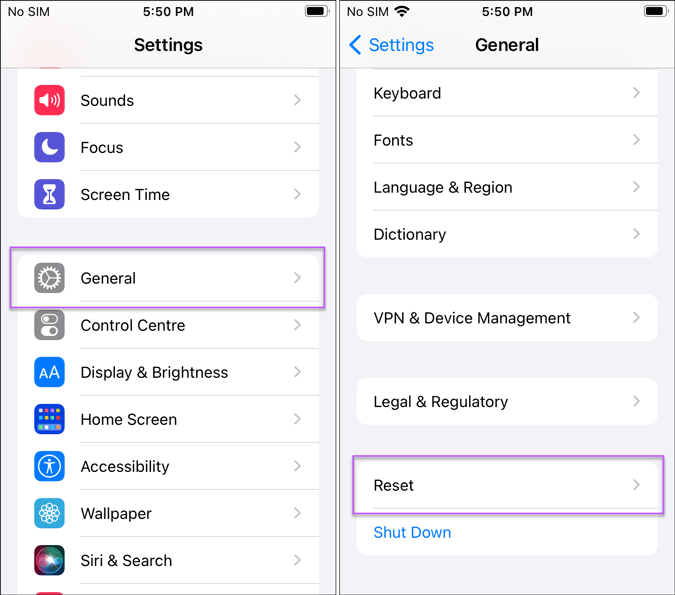
Here you can find all the options such as Reset All Settings, Reset Keyboard History, etc. You have to tap on the Reset Network Settings option.
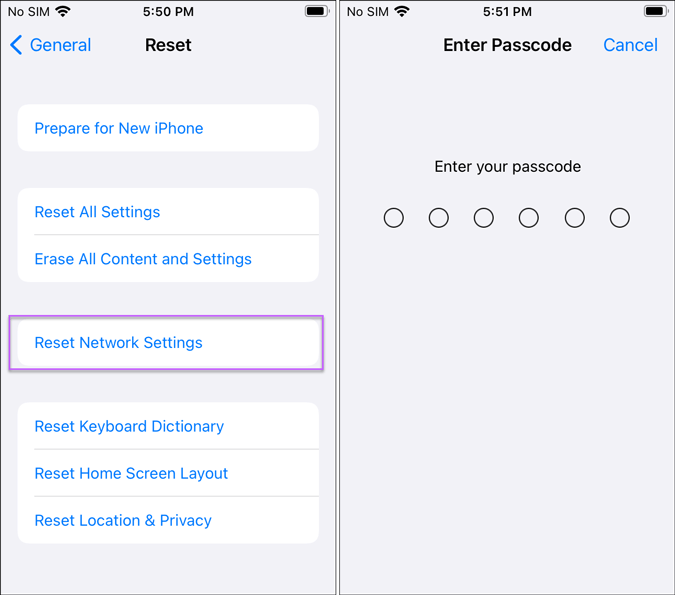
Next, enter your password to start the process. Once it is complete, you can restart your phone.
After restarting, wait for a few moments to allow your device to detect all the networks. Then, you can set it up according to your requirements.
Wrapping up: Reset iPhone network settings on iOS 15
Resetting iPhone network settings is not that difficult because of the included options. We have shown the steps on an iPhone, but you can try the same on your iPad. No matter which iPhone or iPad you have, you can perform the same steps as mentioned above.
Read: How to get and use FaceTime on Android and Windows