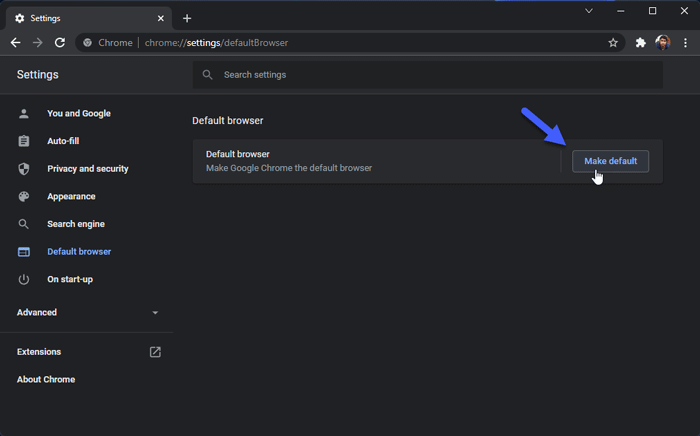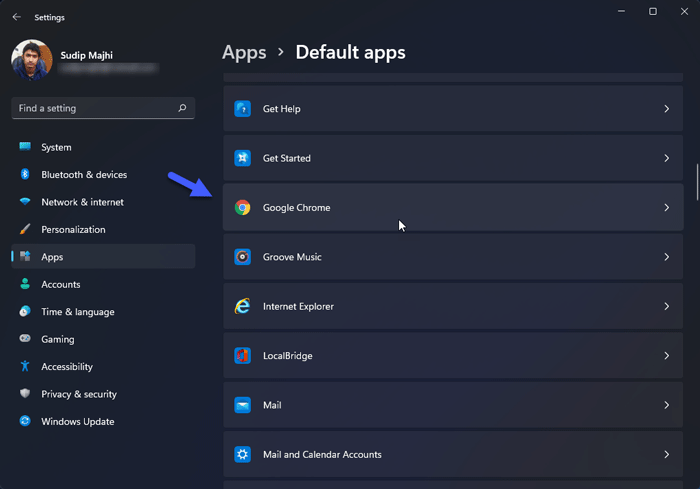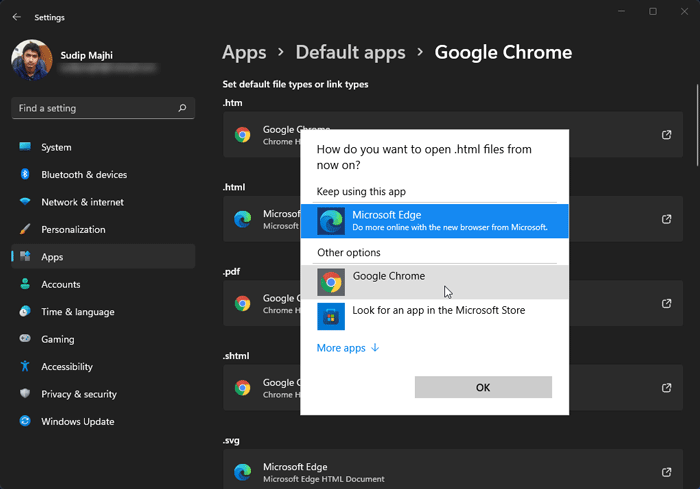If you want to set Google Chrome as default browser on Windows 11, here is how you can do that. Although Microsoft makes it difficult to change the default browser on Windows 11, you can set any third-party browser as the default browser on this latest operating system. There is only one way to change default browser on Windows 11, and this guide has it explained.
Google Chrome is one of the best browsers for Windows OS. Whether you are using Windows 10 or Windows 11, you can use this web browser as the default browser to access various websites. It is handy when you need to unblock Facebook when blocked in office by using some extensions. Although Microsoft Edge has the Chromium build, many people do not want to move from Chrome to another browser. The problem begins when you need to change the default browser on Windows 11.
Earlier, it was easy to change the default browser to Google Chrome using Windows Settings. However, things are quite changed now. To set the default browser on Windows 11, you need to follow one of the following guides.
How to set Google Chrome as default browser on Windows 11
To set Google Chrome as default browser on Windows 11, follow these steps:
- Open Google Chrome browser on your PC.
- Click the three-dotted icon on the top-right corner.
- Select the Settings
- Switch to the Default browser tab on the left side.
- Click the Make default
- Click the Google Chrome app in Windows Settings.
- Click the Microsoft Edge icon under .htm and select Google Chrome.
- Do the same for HTML, PDF, SHTML, etc. to set Google Chrome as default browser.
To learn more about these steps, continue reading.
At first, you need to open Google Chrome browser on your computer, click on the three-dotted icon visible on the top-right corner and select the Settings option.
Then, switch to the Default browser tab on the left side and click the Make default button.
It opens the Windows Settings panel on your PC. That said, you can open the same using a different method. For that, press Win+I to open Windows Settings, and go to Apps > Default apps.
Then, click on the Google Chrome icon visible in the list.
Here you can find several file extensions, such as .htm, .html, .shtml, .pdf, etc. You need to click on one file extension, and select the Google Chrome browser.
Then, repeat the same steps for all the other file extensions mentioned in the Google Chrome window. Once done, Google Chrome will be set as the default browser on Windows 11 PC.
How do I make Chrome my default in Windows 11?
To make Chrome your default browser in Windows 11, you need to follow the aforementioned steps. You have to open Windows Settings, go to Apps > Default apps > click on the Google Chrome icon. Then, click on each file extension, and select the Google Chrome browser instead of Edge.
Does Google Chrome work on Windows 11?
Yes, Google Chrome works smoothly on Windows 11. Whether you want to use this browser to access blocked website or watching YouTube videos, you can use this browser without any problem. All the previous extensions that you used in Windows 10, are also available on Windows 11.
How do I make Google Chrome my default browser in Windows 11/10?
To make Google Chrome as your default browser in Windows 11/10, you need to open Google Chrome, click on the three-dotted icon, select the Settings option, and switch to the Default browser tab. Then, click the Make default button and click on each extension one after one. Following that, choose the Google Chrome browser from the list.
Wrap up: Set Google Chrome as default browser on Windows 11
Settings up Google Chrome as the default browser on Windows 11 is not a tough job to do. However, things are quite complex than earlier and that makes things slightly difficult. However, if you follow this tutorial, you can easily change default browser in Windows 11 within moments.