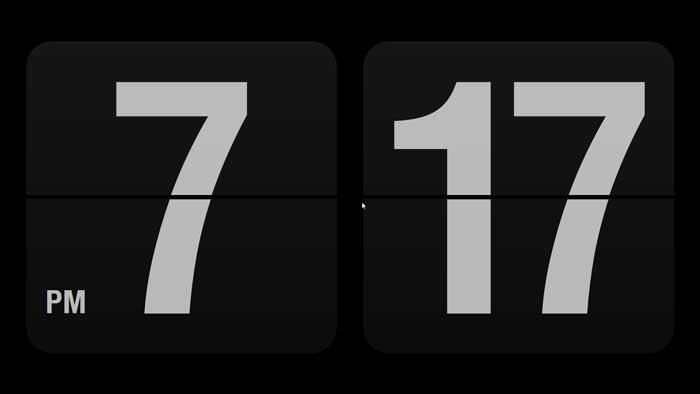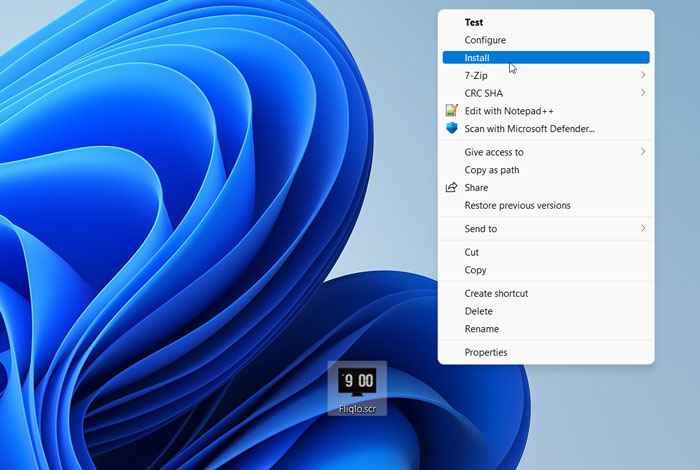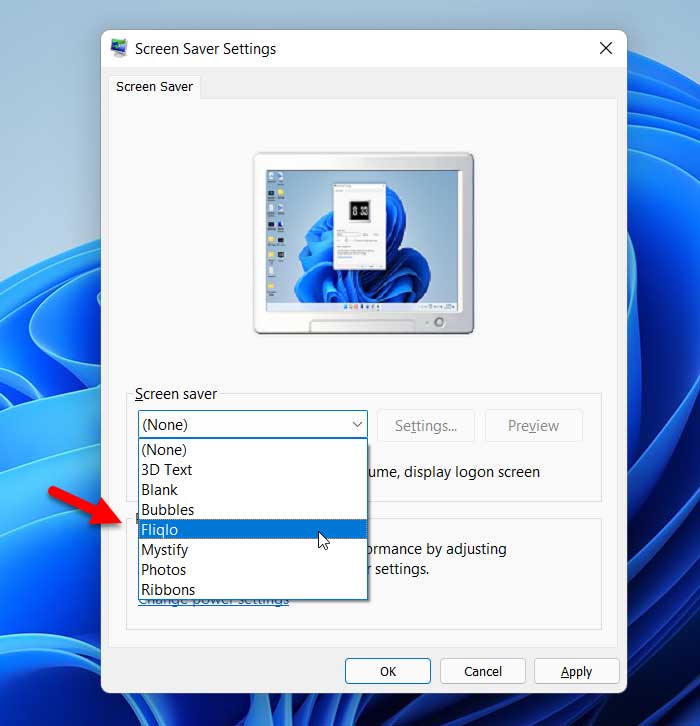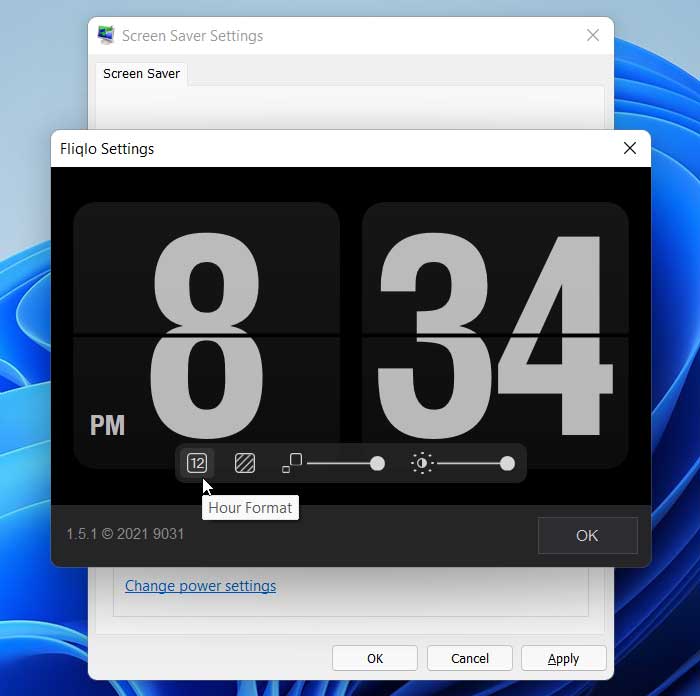Fliqlo is a flip clock screensaver for Mac and Windows 11 and Windows 10 that you can download for free from the official website. Flip clock screensaver is a popular, interesting, and aesthetic item you can set as a screensaver on your Windows as well as Mac computer. This guide will help you set up Fliqlo on Windows 11/10 and Mac so that you can use it as a screensaver.
Fliqlo Flip clock screensaver
As mentioned earlier, Fliqlo is a flip clock screensaver available for Windows 10, Windows 11, and macOS. Instead of using in-built screensavers, you can undoubtedly use this flip clock screen screensaver on your computer to enrich the look and user experience.
Fliqlo features
Fliqlo is a minimalist flip clock screensaver app for your computer. Some of the important features of Fliqlo are:
- Portable: It is a portable app you can download from the official website. However, you do not need to install it on your PC because of its portability.
- Change the size of the clock: You can change and adjust the size of the clock as per your screen resolution, size, and requirements.
- Switch to 24-hour clock: By default, it uses a 12-hour format for the clock. However, if you want, you can use the 24-hour clock format.
- Brightness adjustment: It is possible to adjust the brightness of your clock so that it matches with other contents.
- Show or hide background: By default, it uses a light background. However, you can disable or hide the background if you want.
There are more other features available in the Fliqlo app. However, you need to download it to get them all.
For your information, here we have shown the process to set up Fliqlo on a Windows 11 computer. However, you can follow the same steps on Windows 10 and Mac computers to set things up.
Use Fliqlo flip clock screensaver on Windows 11/10 and Mac
To use Fliqlo flip clock screensaver on Windows 11/10 and Mac, follow these steps:
- Download Fliqlo from the official website.
- Extract the ZIP file.
- Right-click on the Fliqlo app > Show more options > Install.
- Search for Screen saver settings in the Taskbar search box.
- Open the Screen Saver Settings window.
- Expand the Screen saver drop-down list.
- Select the Fliqlo flip clock screensaver from the list.
- Click the Settings button.
- Customize the clock as per your requirements.
- Click the OK button twice.
To learn more about these steps, continue reading.
To get started, you need to download the Fliqlo from the official website and extract the ZIP file. Then, right-click on the Fliqlo app, select the Show more options and choose the Install option.
However, if you are using Windows 10, you do not need to find the Show more options.
After that, search for Screen saver settings in the Taskbar search box and open the individual search result. Then, expand the Screen saver drop-down list and select the Fliqlo option from the list.
Next, click on the Settings button and customize the clock as per your requirements.
You can switch between 12-hour and 24-hour clock format, enable or disable background, scale the clock, and adjust the brightness.
Once done, click the OK button twice to save the change.
Then, you can start getting the flip clock screensaver on your Windows 11 computer.
Wrap up: Fliqlo flip clock screensaver for Windows
You can download and use Fliqlo flip clock screensaver on your Windows computer without any error. You can test the flip clock screensaver by clicking twice on the portable app. On the other hand, you can set up the Fliqlo app from the Screen Saver Settings window as well.
If you like, you can download Fliqlo from here:
fliqlo.com/screensaver