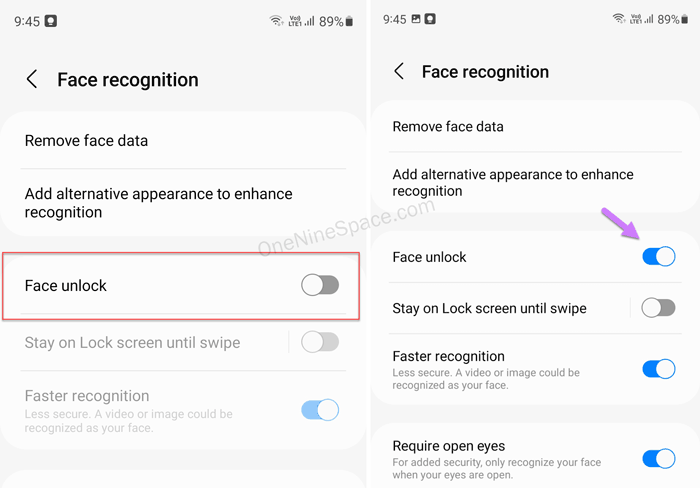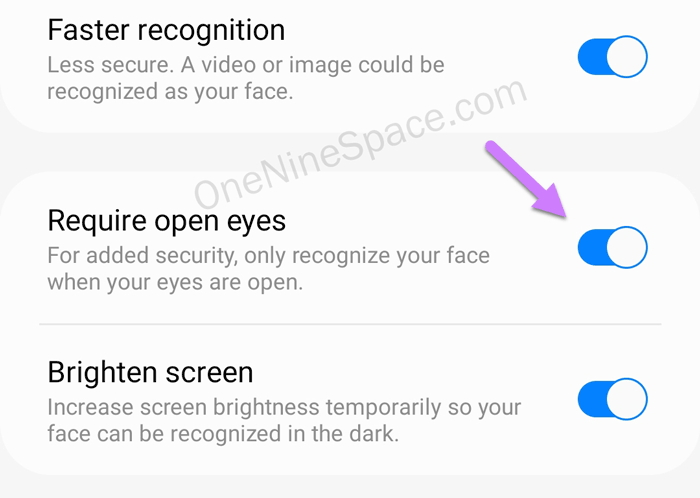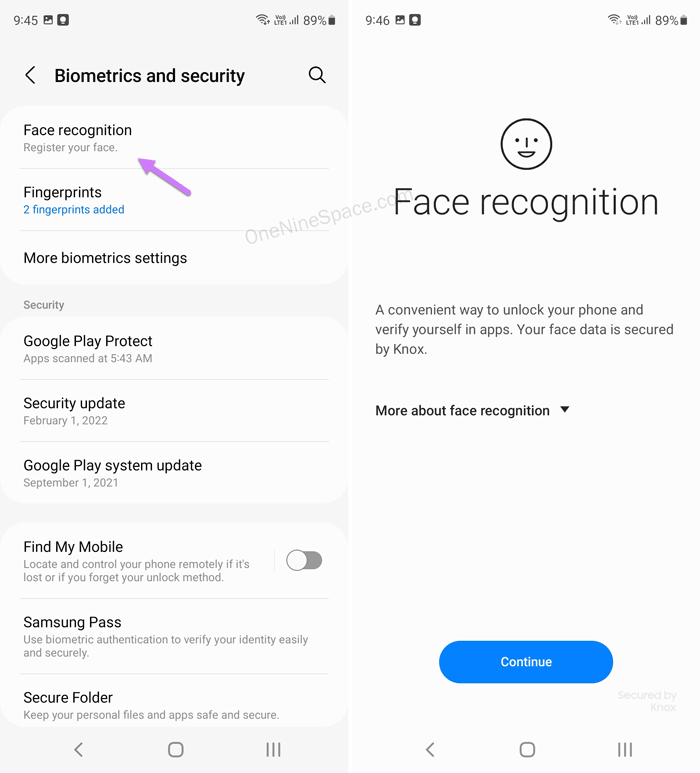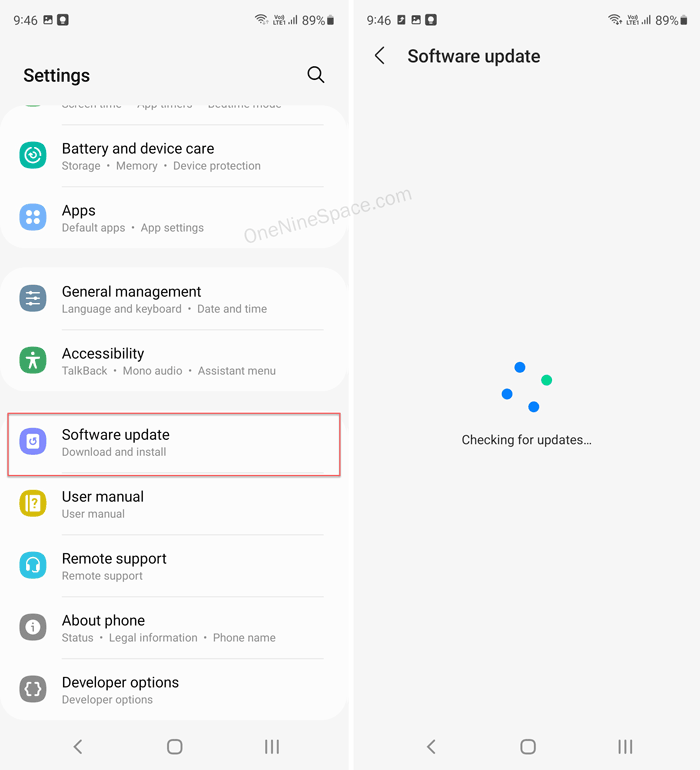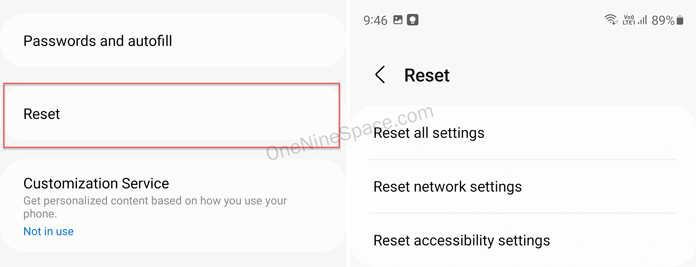If Face recognition is not working on Samsung mobiles, or Face unlock is not working on Samsung mobiles, you can follow these tips and tricks to get rid of the problem. Although it should not happen with the latest Samsung mobiles, Facebook unlock issues might appear on Samsung Galaxy S23, S22, S21 Ultra, and Note series mobiles. No matter which mobile you use, you can follow the same set of solutions to troubleshoot the face unlock issues.
Face recognition not working on Samsung mobiles
If face recognition is not working on Samsung mobiles, follow these steps:
- Remove dust from your camera
- Remove your mask
- Try without glasses
- Allow phone to unlock using face recognition
- Enable/disable Require open eyes
- Re-register face
- Install latest security updates
- Reset phone
- Repair your mobile
To learn more about these solutions in detail, you need to keep reading.
1] Remove dust from your camera
It is one of the most common problems among face recognition users. For obvious reasons, your mobile uses the selfie camera for recognizing and unlocking your phone. However, if the selfie camera is blocked by the screen protector, mobile cover, or dust, you won’t be able to use the face unlock feature. Your camera must be clear so that it recognizes your face without any distraction. Therefore, before heading towards other solutions, it is recommended that you clean your selfie camera.
2] Remove your mask
Nowadays, most people wear masks. If you do the same while unlocking your phone, it might not work. Although Apple has rolled an update to unlock their mobiles with masks on, Samsung is still lagging behind this problem. Therefore, if you are trying to unlock your phone with face ID wearing a mask, you must take it off.
3] Try without glasses
Although Samsung mobiles do not care about glasses, at times, it might create issues. When you wear glasses, your phone might not be able to recognize your face clearly due to some reflections. That is why it is recommended to take off your glasses if you use any. Following that, it should be working without any issues.
4] Allow phone to unlock using face recognition
For your information, you can store your face ID on your mobile but allow or block your phone to unlock your device on demand. If you disabled the face unlock feature in the past, you need to turn it on manually. Many times, you might forget about the turning off situation and end up wasting your time.
To allow Samsung to unlock phone using face recognition, follow these steps:
- Open Settings on your mobile.
- Go to Biometrics and security.
- Tap on the Face recognition
- Enter your pin to access.
- Toggle the Face unlock button to turn on.
Following that, you will be able to unlock your Samsung phone using face ID.
5] Enable/disable Require open eyes
For security purposes, Samsung included an option which allows or blocks users from unlocking the phone when your eyes are not open. Let’s say you are asleep, and someone is trying to unlock your phone. In such situations, if this feature is disabled, that person will be able to unlock your phone. However, the same feature might cause problems when you have some issues in your eyes. In such situations, it is better to disable this security measure.
To enable or disable Require open eyes option, follow these steps:
- Open Settings on your mobile.
- Go to Biometrics and security.
- Tap on the Face recognition
- Enter your pin to access.
- Toggle the Require open eyes button to turn it on or off.
After that, try unlocking your phone using your face ID.
6] Re-register face
Some internal conflicts might be blocking you from unlocking your phone using face ID at times. In such situations, it is wise to remove the old face data and re-register your face for better convenience.
To registry face unlock on Samsung mobiles, follow these steps:
- Open the Settings
- Go to the Biometrics and security
- Tap on the Face recognition
- Enter your pin to authorize.
- Tap on the Continue
- Use your face until it reaches 100%.
- Tap on the Done
After that, check if you can unlock your phone using face ID or not.
7] Install latest security updates
If there are some specific issues with your mobile and Samsung has already recognized it, chances are Samsung has already rolled an update. In such situations, it is recommended to check if they have launched any update or not. If yes, you need to download and install the update.
To install latest security updates on Samsung mobiles, follow these steps:
- Open Settings on your phone.
- Go to the Software update
- Tap on the Download and install
- Allow it to check for pending updates.
- If an update is available, download and install it.
Then, you might need to restart your phone. Once done, you will be able to use face recognition on Samsung mobiles.
8] Reset phone
Before heading towards the service center, you can try resetting your phone once. If there are some internal issues in your mobile, which is blocking the face recognition, you may be able to fix it by resetting your phone.
To reset Samsung mobile, follow these steps:
- Open Settings > General management.
- Tap on the Reset
- Select the Reset all settings
- Enter your PIN to confirm.
Once done, you may need to re-register your face.
9] Repair your mobile
It is probably the last thing you need to do. If none of the aforementioned solutions has worked for you, you need to go to the service center to get it fixed. If there are some issues with the corresponding chip, you won’t be able to use face recognition on your Samsung mobile.
That’s all! I hope these guide helped you fix the face recognition not working issue on Samsung mobile.
Read: How to hide WhatsApp Online status while chatting
Why is my phone not unlocking with my face?
There could be so many reasons why your phone is not unlocking with your face. From dust on the camera to a face mask, glasses, etc. – anything could be held accountable for this problem. However, you should try re-registering your face and install the latest security updates to get rid of this problem.
Why is face recognition not working on Android?
If the face recognition is not working on Android or Samsung mobile, make sure the selfie camera is not blocked in any way. Also, you can re-register your Face ID on your Android phone. The last but not the least thing is to make sure that you have enabled face recognition to unlock your phone.
Read: Messenger No Internet Connection or Waiting For Network