If you are wondering whether it is possible to download Google Docs app for Windows 11 or Windows 10, you should keep reading this article. Here is how you can get the Google Docs application for Windows 11/10 PC so that you can access your documents from the desktop.
Google Docs is a non-independent web tool that counts on Google Drive as a destination to store all files. That said, you can create, edit, save, and access all the Google Docs documents by signing into your Google Drive storage, which is how Google Docs works. However, it doesn’t imply that you cannot access Google Docs autonomously on your PC or mobile. We have enlisted some steps to elaborate on how you can download Google Docs for Windows PC, and you should follow them one after the other.
Before getting started with the steps, you should know that you need to download Google Drive to your PC or mobile in order to use Google Docs. In fact, Google Docs comes as a bundle with Google Drive for Windows and Mac computers.
Download Google Docs app for Windows 11/10
You can download Google Docs app for Windows 11/10 using these methods:
- Using Google Chrome
- Using Microsoft Edge
- Using Google Drive
To learn more about these methods, we suggest you continue reading.
1] Download Google Docs app using Google Chrome
As Google Docs doesn’t have an independent application, you can use Google Chrome to download Google Docs. For that, follow these steps:
- Open the Google Docs website on your browser: docs.google.com.
- Sign in to your Google Docs or Drive account.
- Click on the Customize or control Google Chrome button visible on the top-right corner.
- Select the Save and share menu.
- Choose the Create shortcut option.
- Enter a name for your shortcut and click the Create button.
Alternatively, you can tick the Open as window checkbox. It helps you open the Google Docs app as an independent window of your browser.
Once done, you can get to the Google Docs on your computer desktop.
2] Download Google Docs application using Microsoft Edge
Like Google Chrome, you can use the Microsoft Edge browser to download the Google Docs application on Windows 11/10 computer. However, you do not need to create a shortcut since it allows you to install Google Docs as an app.
To download and install Google Docs application using Microsoft Edge, follow these steps:
- Open the Google Docs website in the Edge browser.
- Sign in to your Google Docs account.
- Click on the three-dotted icon visible in the top-right corner.
- Select Apps > Install this site as an app option.
- Enter a name for your app and click the Install button.
Once done, you can find the Google Docs icon on your desktop.
3] Download Google Docs for Windows using Google Drive
The advantage of using Google Drive over a browser to get Google Docs is that you can access your files offline.
To download Google Docs for Windows 11/10 computer using Google Drive, follow these steps:
- Visit the official website of Google Drive.
- Click the Download button under Personal to download the app.
- Install the file on your PC.
- Once installed, double-click on Google Docs icon.
- It will download Google Docs for Windows 11/10 for offline usage.
- Now create or open a document in Google Docs.
If you want to know about the steps in an elongated version, keep reading.
At first, you need to visit the official website of Google Drive so that you can download the app to your computer. However, if you are using an Android or iOS mobile, you need to open the respective app store and download the app. The interesting thing is that you do not need to download the Google Drive as you do for Windows and Mac. You can download the Google Docs app.
Official website:
https://www.google.com/drive/download/
Now, you need can see a .exe file in your Downloads folder. Double-click on it and follow all the screen instructions to walk through the installation process. It doesn’t take a very long time, but it depends on the hardware configuration you are using. Once the installation is completed, you can find several new icons on your Desktop depending upon how you installed the app. In case, you cannot find the Google Docs icon on your Desktop; you can search for it in the Start Menu. After opening the corresponding app on your computer, you can edit, create, and access existing documents.
Just like Google Docs, it is possible to download Google Sheets app for Windows 11/10. The process is the same. Also, setting up a Google Docs account doesn’t take much longer. If you are doing it for the very first time, it may show some popup notifications to get started with it. However, existing users do not get any such information while open Google Docs on Windows 11/10.
Does Google Docs work offline?
Although an internet connection requires to upload and synchronize documents across multiple devices, Google Docs works offline. It is possible to set up and use Google Docs offline when internet connection is out. Sometimes you might not get an internet connection while editing a document. At such a moment, you can keep using the same functionalities of Google Docs if you enable offline synchronization. There are several ways to perform this, and some of the methods are mentioned below.
Method 1: Enable offline usage in Google Docs
It is possible to enable the offline usage of Google Docs on the official website. For that, go to docs.google.com, and click the hamburger menu on the top-left corner. From here, click the “Settings” button. On the Settings panel, toggle the “Offline” button and click the OK button, respectively.
Method 2: Download Chrome extension to use Google Docs offline
There is a Google Chrome extension, which lets you open and use Google Docs on your PC. If you turn on the offline mode after installing the extension in the browser, you would be able to use all the documents without an internet connection. However, you need to enable the functionality manually, as mentioned earlier.
Download Google Docs extension:
https://chrome.google.com/webstore/detail/docs/aohghmighlieiainnegkcijnfilokake
If you thinking – does Google Docs work offline – or something like that, these were the answers.
If you are thinking to download Google Docs for Windows 11/10 to use offline or synchronize files when having internet connection, this is how you can do that. Obviously, you need to spend some disk space to get the job done, but it is worth it.
On a different note, if you are having some internet connection related issues and you cannot upload or synchronize files across multiple devices, you can open and run Windows troubleshooters to fix common problems.
Read: How to bypass Google Drive download limit for shared files
Does Google Docs have a Windows app?
No, Google Docs doesn’t have a Windows app. However, there are multiple ways to install or download Google Docs app on your PC. For example, you can use the Google Chrome and Microsoft Edge browsers to get to it. In Google Chrome, you need to create a shortcut for the website, and in the Microsoft Edge browser, you need to use the PWA or Progressive Web App functionality.
How do I get to Google Docs on my computer?
If you want to get to Google Docs on your computer, you can open any browser and visit the official website called docs.google.com. Then, you need to sign in to your Google account by entering the correct credentials. On the other hand, you can use the above-mentioned methods to download and install Google Docs app on Windows 11/10 computer as well.
Read: How to open Google Docs on Windows computer
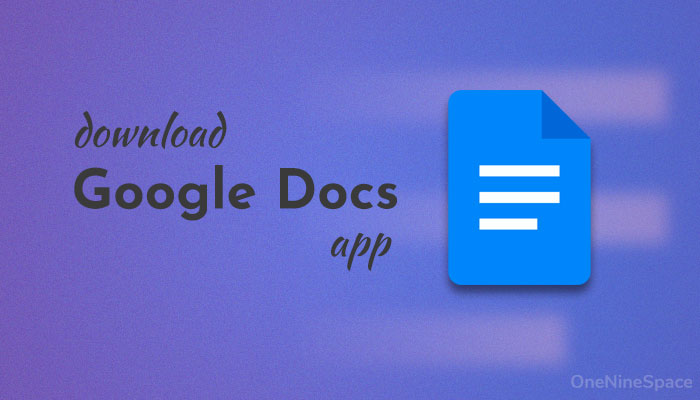
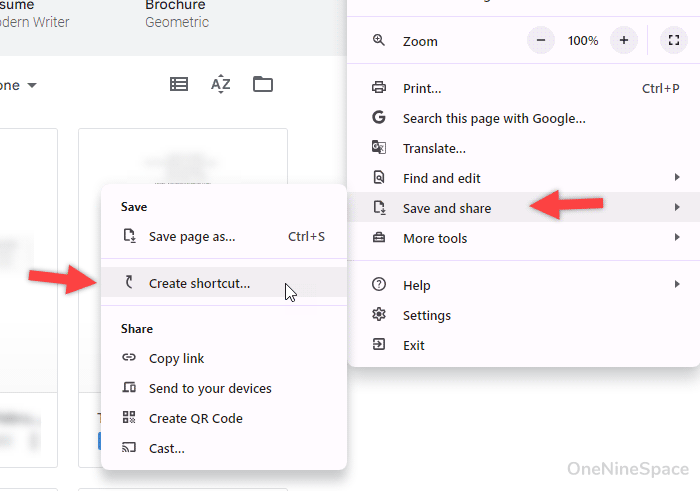
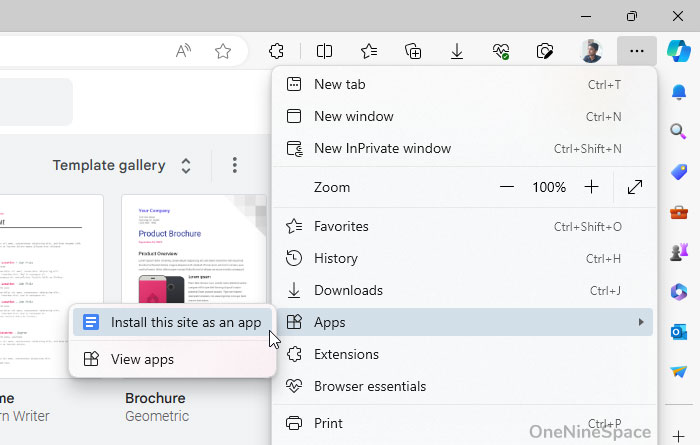
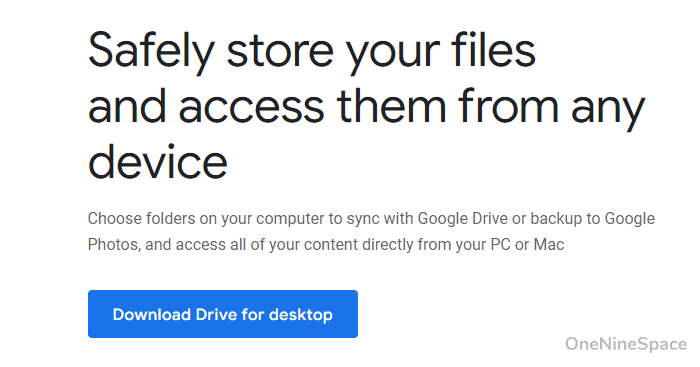
2 comments
A really big help dude, ThAnKs!
thank you so much