If you want to disable notification dot on Android apps on home screen or app drawer, this step by step guide helps you get the job done. Having a notification dot on apps indicates unseen notifications, which can cause a distraction for many folks, who like to have a neat and clean UI all the time. Whether you want to turn off or hide the notification dot on home screen or everywhere or for specific app or for all apps, you can make the necessary changes using this guide.
Why is there a dot on my apps on Android
Starting from Android 10, the Stock Android users get a dot for unseen notifications on the app. For example, if you receive a message on Messenger or WhatsApp, you can find a notification dot. It is the same as the notification badge, and for your information, you can disable notification badge on Samsung mobiles too.
It is possible to turn off notification dot on Android for a particular app or for all apps at once. Depending upon your requirement, you can follow the following guides.
How to disable notification dot on Android for a specific app
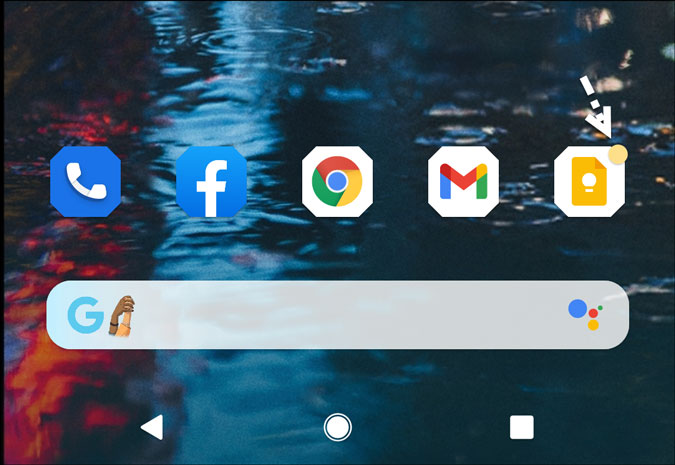
To disable notification dot on Android for a specific app, follow these steps:
- Tap and hold an app icon.
- Select the (i) button.
- Tap on the Notifications option.
- Tap on the Advanced to expand all options.
- Toggle the Allow notification dot button to disable notification dot.
At first, you have to select an app, tap, and hold it until you find the popup menu, which shows an (i) icon. Once it is visible, tap on the info or (i) button, which opens the app settings.
Following that, select the Notifications options and tap on the Advanced option to expand all options.
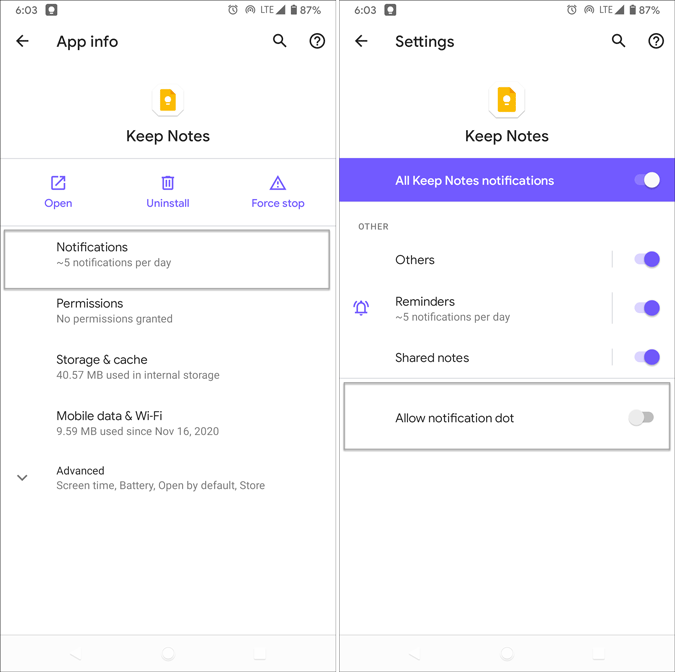
Then, toggle the Allow notification dot button to enable or disable notification dot on Android.
In case you want to hide the notification dot on home screen, you can do that as well.
How to disable notification dot on Android home screen
To disable notification dot on Android home screen, follow these steps:
- Tap and hold the screen and select the Home settings option.
- Select Notification dots.
- Tap on the Advanced option.
- Toggle Notification dot on app icon button.
- It disables notification dot on Android home screen.
To get started, tap on your mobile’s home screen and hold it until the popup menu appears. Once it does show the menu, select the Home settings option.
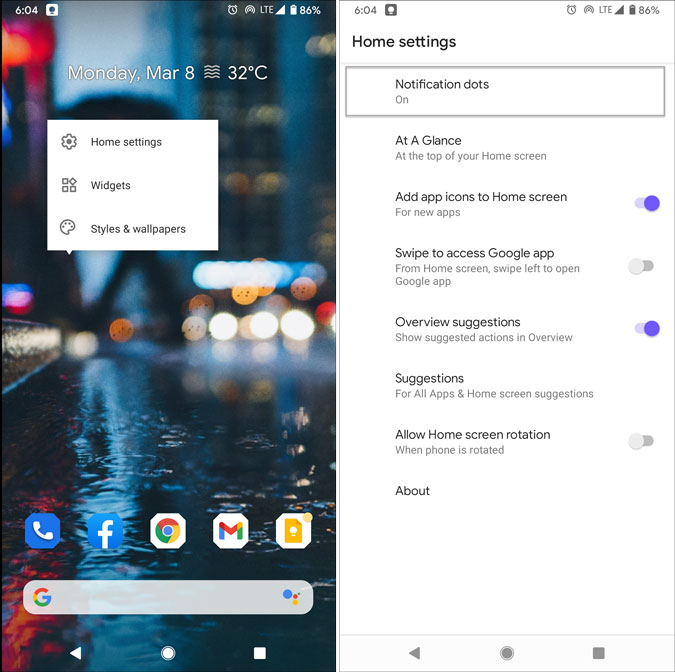
Following that, select Notification dots > Advanced.
Now you can see the Notification dot on app icon button. Toggle it to disable notification dot on Android home screen for all apps at once. For your information, it is the same place from where you can turn on chat bubbles, which fixes Android 11 chat bubble not working issue.
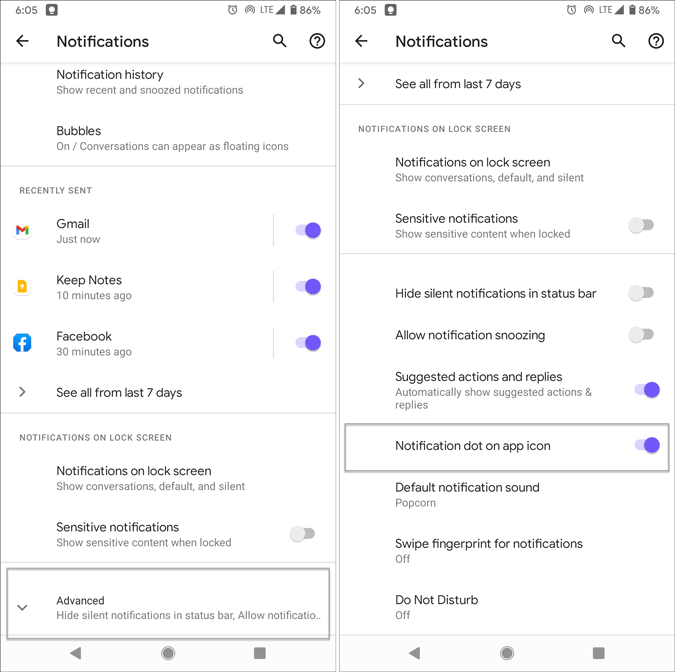
Disabling the notification dot is not that tough as long as you follow these aforementioned steps. In case you want to enable notification dots, you can revert all the changes made throughout the article.
How do I turn off dot notifications?
To turn off dot notifications on Android, tap and hold an app icon until it shows the Info icon. Tap on it and select the Notifications menu. Toggle the Allow notification dot button to disable dot notifications.
What is a notification dot on my Android phone?
When you receive a notification such as Facebook message, WhatsApp message, SMS, missed call, etc., the corresponding app displays dot on the app icon. It is called notification dot. This notification dot lets you find if you have any unread notification or not on your Android phone.
Read: How to bypass Google Drive download limit for shared files