If the download has been stopped by Google Drive saying Sorry you can’t view or download this file at this time, you can bypass Google Drive download limit for shared files, which stays 24 hours computing the recent activity. When you try to download a file, shared by someone, from Google Drive, you may come across this error message. It appears because of the Google Drive sharing limit, which is still not disclosed by the officials. However, it is possible to circumvent this download or sharing quota and we will walk you through the steps in this article.
Google Drive may show two similar error messages and they are almost the same. First, it may display something related to Google Drive quota exceeded. Second, Sorry, you can’t view or download this file at this time. The solution is the same for either error message.
But, do you know why Google Drive shows such a message instead of giving you the option to download files directly? No? Okay, you are not alone in this case.
What Google Drive download limit means
Let’s assume that you need to share a file online with some people and the file is quite big in size (most probably in GB). Or, you are sharing a file on your website or social media account. For obvious reasons, people are downloading your file from your Google Drive storage. But, the catch is that Google Drive doesn’t offer unlimited data transfer.
Whenever it detects an unusual amount of bandwidth consumption in your Google Drive account, it puts a stopper on the download limit. As a result, users get the error message saying “Too many users have viewed or downloaded this file recently.” and ask them to try after 24 hours.
Although the door gets opened after 24 hours, it is quite risky for you to download the file from the respective account. Since it already got caught in Google’s eye, you, as the owner, also should remove the file from your account as well. Otherwise, it may lead you to the permanent ban as well.
For your information, this download limit for Google Drive file sharing is applied to every user irrespective of being a regular, Google GSuite or Google Apps subscriber. The bottom line is that Google doesn’t like to have favoritism on any user. Although there is no public statement on this sharing quota of Google Drive, the best guess is that it is happening to prevent piracy.
How to bypass Google Drive download limit
Steps to bypass Google Drive download limit for shared files:
- Sign in to Google Drive account after opening the file link.
- Click the Google Drive icon to add a shortcut to your account.
- Choose a location to bypass download limit.
- Open your Google Drive account and right-click on the added file.
- Select Make a copy option from the context menu.
- Select the Download option to download the file to your PC.
The old steps do not work anymore as Google Drive links no longer have UC in them.
You follow the following steps to bypass download quota exceeded error:
- Sign in to Google Drive account after opening the file link.
- Replace the “uc” with “open” in the file URL.
- Reload the page and bypass download quota exceeded error.
- Click the Add to My Drive icon.
- Select the same option again to confirm.
- Open your Google Drive account and right-click on the added file.
- Select Make a copy option from the context menu.
- Select the Download option to download the file to your PC.
It will make a copy of the file in your Google Drive storage, and then, you can download the file from your account to your PC. Now, let’s delve into the steps in detail so that you can comprehend them from top to bottom.
At first, you need to sign in to your Google Drive account in your browser and open the file link that you want to download. The default file URL should look something like this-
https://drive.google.com/file/d/1iq1UK_elQedAZ3SfdgfdgfgfdgL0AYc4Z5lgj/view?usp=sharing
You do not need to replace the “uc” or “d” with “open” in the file URL. It will give you more options. However, the URL depends on the file you are about to download. In case, you are getting an “open” text in the URL, there is no need to make any change.

Once, you reload the page in your browser, it will show you a preview of the file with some options on the top. From there, click the “Add to My Drive” icon, which looks like a Google Drive logo.
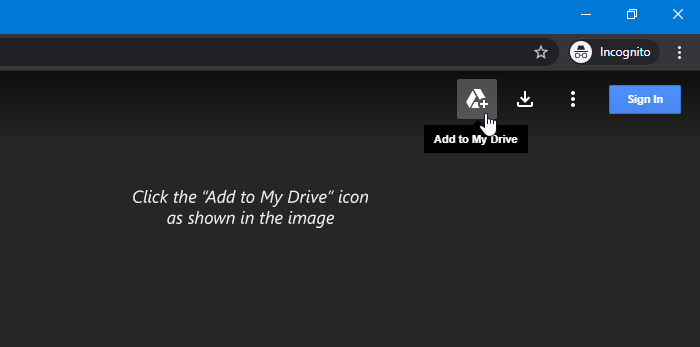
Now, you should find the file in the root directory of your Google Drive storage. Although it is linked to your Google Drive account, it is still not saved in your storage. For that, right-click on the file, and select the “Make a copy” option in the context menu.
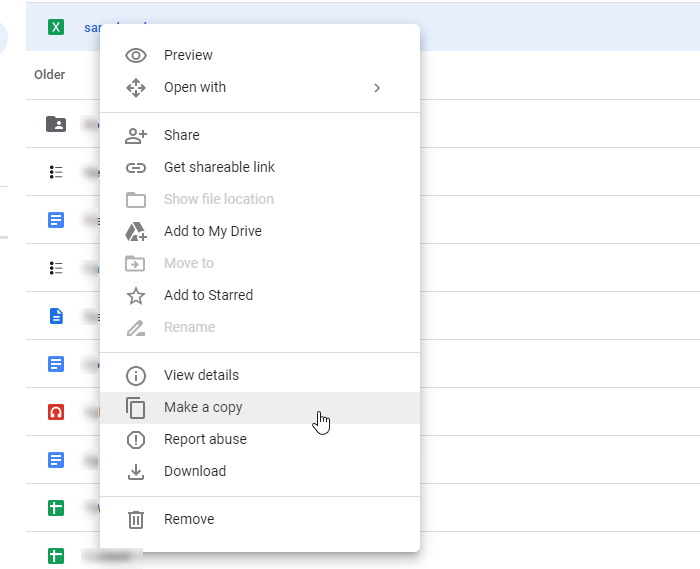
There is another option called “Download,” which lets you download the file to your local storage or computer.
After doing the last step, you would be able to access the file separately. For your information, these steps will also allow you to download large files from Google Drive when the Google Drive download limit is exceeded.
How do I fix error exceeded quota in Google Drive
If you are the owner of a file and people are reporting to you about the quota exceeded issue, here is a simple workaround that might fix your problem.
At first, you need to stop sharing the file that is causing all the problems. After that, right-click on the file, and select the “Make a copy” option, which will create a duplicate file in your storage. Now, rename it and select a completely different name. After that, create a sharable link, and share it with your followers or recipients.
From now onwards, you should not get any issue. However, this solution is temporary since Google has already caught you red-handed. Therefore, you should use this trick only when it is very urgent to share an important file with someone for educational purposes.
How to bypass Google Drive Download quota is exceeded error
To bypass Google Drive Download quota is exceeded error, follow these steps:
- Right-click on the file you are getting problems with.
- Click on the Make a copy option to copy file in Google Drive.
- You are now the owner of the file.
- Select the file and click on the Download option.
- This is how you can bypass Google Drive Download quota exceeded error.
Does Google Drive have a download limit?
Although Google Drive doesn’t have a particular download limit quota, it prevents users from downloading the same file if it reaches a certain amount of activity within 24 hours period. However, you can easily bypass Google Drive download quota is exceeded error using the guide mentioned above.
How do I download more than 2GB from Google Drive?
To download more than 2GB from Google Drive, follow these steps:
- Open the ZIP file in Google Drive.
- Extract all the files in Google Drive.
- Select some of the files and compress them to create a ZIP file.
- Download the new ZIP file.
- Repeat the steps to download more than 2GB from Google Drive.
How do I bypass access denied on Google Drive?
If the owner of the file blocks from accessing a file on Google Drive, you will get Access Denied error. However, if nothing happened like that, do the following:
- Clear browser cookies and check again.
- Open Google Drive on another browser.
- Verify if you have the correct permission to view or edit the file on Google Drive.
- Disable proxy or VPN extensions from browser.
How do I check my Google Drive quota?
Google Drive offers 15GB of free storage to every Google account user. However, in some cases, you may find more than 15GB without paying extra money. To check the remaining storage or Google Drive quota, you can log into Google Drive and find the Storage section on the left side.
Final word: Bypass Google Drive download limit
If you are getting Download quota exceeded for this file, si you can’t download it at this time or any other error message, you can bypass the Google Drive download limit and get the file on your computer using these aforementioned steps.
Hope they will help!
11 comments
what if the link doesn’t have the “uc” in it?
If not “uc,” it should have “d” in the URL.
At our end, it is still working. Can you mention the problem here so that we can try to find a solution? Thanks.
Google Drive still says “Download limit exceeded” even after I followed the tutorial
how long does it normally take to make a copy?
It depends on the file. However, it takes around 2-3 seconds to copy a 10MB file.
Thanks! It worked
Instead of add to drive, there is only add shortcut to drive. If I save the shortcut I receive the same exceeded message
its taking huge amt of time for 300 mb file.
please suggest othfer alternative
what if the file size is to big to make a copy?
make a copy no longer works – adds a link but uses no space, can’t be downloaded.