Facebook has become a colossal social networking website with more than a billion users from across the globe. If you are managing a group and you have blocked someone in the past but now you want to unblock someone from Facebook group, here is how you can do that. Whether you removed the person from one or multiple groups, it is possible to remove the block and allow him/her to reaccess the groups.
Where can I find Blocked members in Facebook group?
If you are a Facebook group’s admin, it is very straightforward to find all blocked members in Facebook group. Previously, when Facebook has the old user interface, it was even easier to find all blocked members in a Facebook group. However, now things have changed a bit. In other words, Facebook doesn’t allow the admin to view all ‘blocked members’ in one page like it used to do earlier. You can make use of the Activity log to find out what you are looking for. However, if you use the Facebook mobile app on Android or iOS, you can find all blocked members in Facebook group in one place.
Here we have shown the steps to unblock friends from Facebook group on the website and mobile app. You can use them according to your requirements. However, if Facebook is blocked in your office, you can follow this guide to bypass blocked Facebook and open your Facebook account to unblock someone from Facebook group.
How to unblock someone from Facebook Group
To unblock someone from Facebook group, follow these steps-
- Open the Facebook website and log into your account.
- Open the Facebook group.
- Click on the Activity log on the left-hand side.
- Click on Activity type and select the Membership option.
- Find the person you want to unblock.
- Click the Undo button.
- Click the Undo button again to unblock someone from Facebook group.
If you want to check out a detailed version of the aforementioned steps, you better keep reading.
First, you have to open the Facebook website and log into your Facebook account to access all the groups you manage. Following that, open the Facebook group that you want to access. Next, you can find an option called Activity log on the left-hand side. It shows a menu bar full of options and settings. Click on it and select Membership as the Activity type.
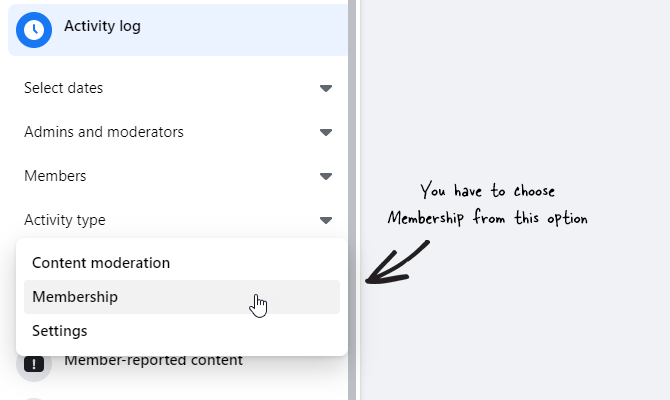
Now, it shows all the membership related notifications or things you have done in the group. Find the person you want to remove the block for, and click the Undo button.
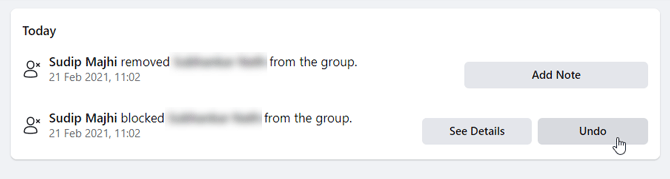
It shows a popup window to confirm the change. Click the Undo button again to confirm the unblock.
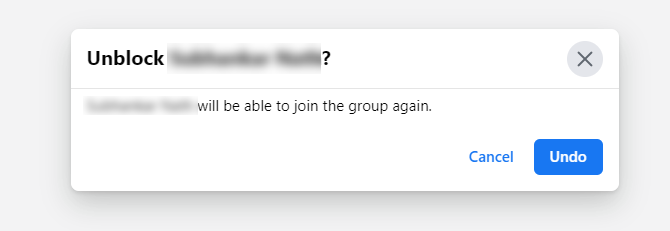
How to unblock someone from Facebook Group on mobile app
If you are using the Facebook app and want to unblock someone from the Facebook group, these following steps will do the job.
- Open the Facebook group on the mobile app.
- Tap on the profile picture where it shows all the members.
- Tap the Blocked button to find all blocked members.
- Select the friend you want to unblock.
- Select the Remove Block option.
- Tap the UNBLOCK MEMBER button to unblock the person from Facebook group.
To get started, open the Facebook group on the mobile app and tap on the profile pictures. It opens up the members’ window to see all the members added to a Facebook group. You have to tap the Blocked button, which shows a list of blocked members.
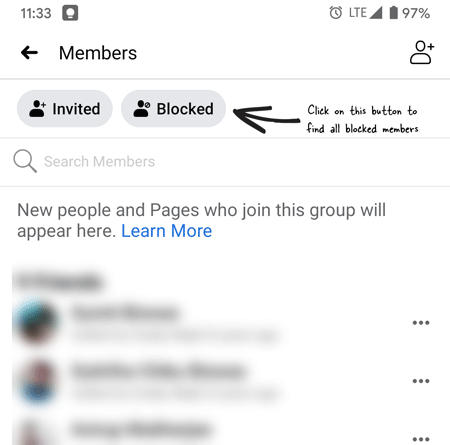
Now select a friend or person you want to unblock and tap the Remove Block button.
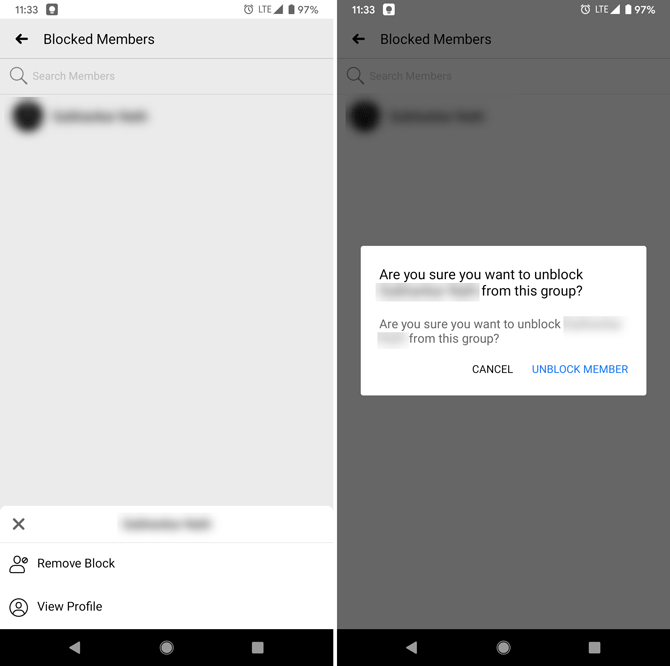
Following that, a popup menu will appear. You have to tap on the UNBLOCK MEMBER button to unblock the person from the Facebook group.
Although it is impossible to unblock yourself (myself) from a group on Facebook or get unblocked from a Facebook group without the admin’s permission, you can ask the admin to discuss this matter. However, if you are the admin and want to unblock someone from Facebook group, the aforementioned guides will help.
Read also: How to enable Facebook Dark mode on website
2 comments
This does not work, you cannot search for a member that has been blocked by name and scrolling through 5 years of blocked members is a bit much.
Hi Melanie, I agree with you. The old feature is no longer available which used to show a list of all blocked members. Now, you have that option only on the mobile app.