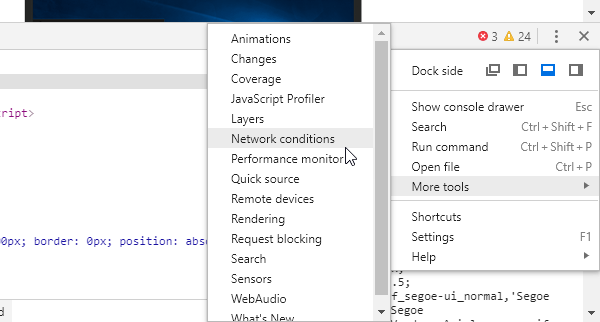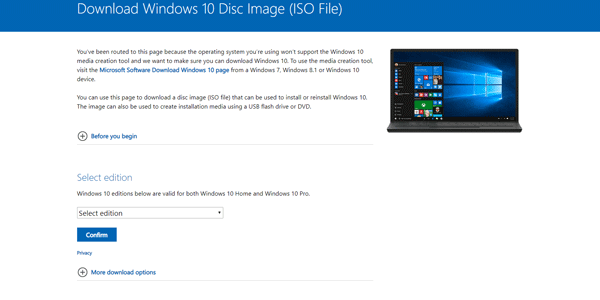Although you can download Windows 10 disc images or ISO from Microsoft, there is a trick you need to follow. Here is a step by step guide to download Windows 10 ISO from Microsoft without Media Creation Tool. You do not need to rely on third-party sites as that is a risky thing.
You can download Windows 10 ISO using Media Creation Tool, but that might not work on other platforms such as Mac or Linux. Microsoft allows users to download the official Windows 10 disc image on any platform, including Android and iOS. However, the same website won’t have an option if you browse it from Windows OS. No matter which browser you use, you cannot download the ISO file from the Microsoft website. That’s is why this troubleshooting guide would be helpful for you.
To download Windows 10 ISO directly from Microsoft website, you need to change the user agent of your browser. You need to set something non-Windows so that the Microsoft website redirects you to another webpage where you can find the ISO file easily. This method works with any web browser, including Google Chrome, Microsoft Edge, Mozilla Firefox, Chromium-based Edge browser, etc.
We have shown how to download Windows 10 ISO from the Microsoft website through the Chrome browser only. But you can follow the same method across all the browsers and do the same job.
How to download Windows 10 ISO from Microsoft
To download Windows 10 ISO from Microsoft, follow these steps:
- Open Microsoft Windows download website
- Change the user agent of your browser
- Select Windows edition and architecture
- Download the Windows 10 ISO file
Follow the below guide to know it in detail.
At first, visit the Microsoft Windows download website in your browser. For this example, we are going to use the Google Chrome browser. You can find a standard website to download the Media Creation Tool alongside others.
Press the F12 button. If you got the additional panel, you need to click the three-dotted button. After that, select More tools > Network conditions.
By default, the User-agent should be set to automatic. You need to remove the tick from the “Select automatically” checkbox and select something non-Windows from the drop-down list.
For example, you can choose Chrome – Chrome OS. After that, reload the page. Now, you should find something like this-
From here, select the Windows edition. They provide the last two editions in general, but sometimes they can show only the latest version of Windows 10 ISO. Do select one edition, and click the “Confirm” button.
After that, you have to choose a language. As Windows 10 is available in multiple languages, you must have to choose a language that you can understand.
After that, you will get an option to choose the system architecture. You can select either 64-bit or 32-bit of Windows. Click one link according to your requirement to download the respective disc image.
For your information, the newly generated link will expire after 24-hours.
Sometimes you may need to download an ISO from the Microsoft Store. For example, Windows 10X Emulator Image is available only on Microsoft Store.