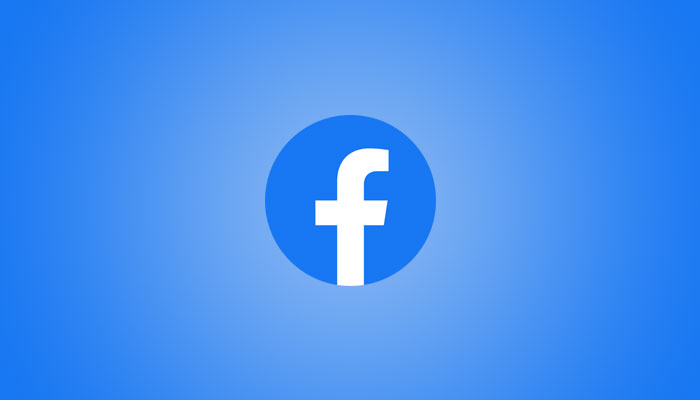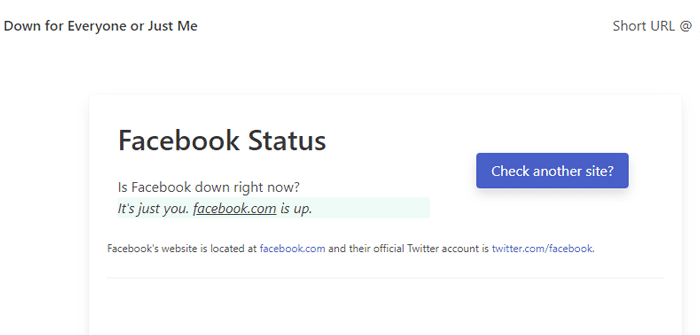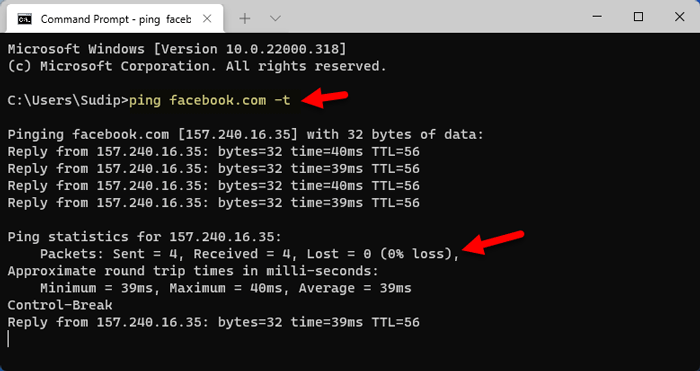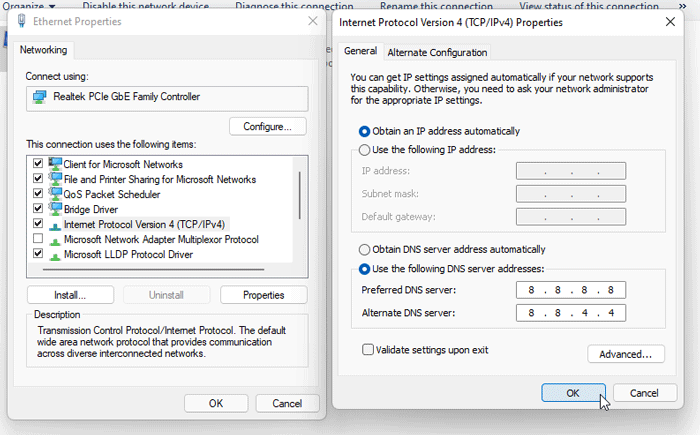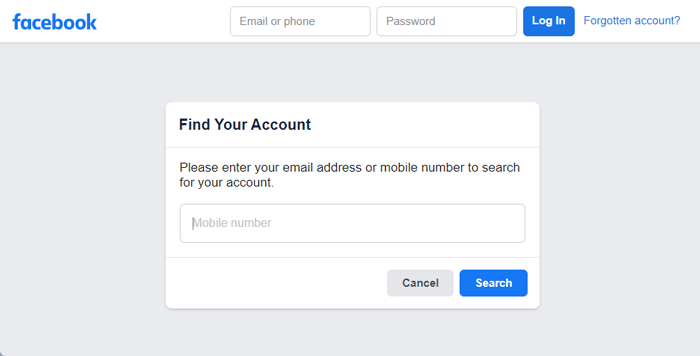This article helps you fix Facebook login problems on your Windows, Android, Mac, and iOS devices. Whether you encounter sign in problems on Facebook on mobile or computer, you can fix the issue by following a step-by-step tutorial.
Many times, you can’t log into your Facebook account. It may happen due to any reason or problems. Let’s assume that Facebook is having some server-side problem or outrage on their side. At such a moment, you cannot log into your Facebook account from certain places. This article shows a few things so that you can figure out the original problem and fix it on the go.
How to fix Facebook login problems
To fix Facebook login problems, follow these steps:
- Check if Facebook is down
- Ping Facebook using Command Prompt
- Change internet connection
- Check for Windows Host file
- Find if any website blocker extension is installed
- Change DNS server
- Use a VPN or proxy
- Reset Facebook password
To learn more about these steps, continue reading.
1] Check if Facebook is down
It is the first thing you need to check when you are getting Facebook log in problems on your computer or mobile. If Facebook is down at the moment, you cannot fix it on your own. There are quite a few things that run in the background when you log in to your Facebook account, and if one of them has any issues, you won’t be able to sign in to your Facebook account. Consequently, it is better to check if the Facebook server is down or not.
For that, you can visit the downforeveryoneorjustme.com website, enter Facebook.com, and hit the Enter button. If it shows that Facebook is down for everyone, you need to wait for a few moments until it gets back on track.
2] Ping Facebook using Command Prompt
You can check if Facebook has some ping loss difficulties or not using the ping command. By using this command, you can be ensured whether there are some issues on the Facebook side or your side. To ping Facebook using Command Prompt, follow these steps:
- Press Win+X to open the WinX menu on Windows PC.
- Select the Windows Terminal option.
- Type ping facebook.com -t and hit the Enter button.
If it displays the ping result with response time, you are good to go. Furthermore, you can press Ctrl+Pause Break to know the proportion of ping loss. Even if it is 1%, you need to test your internet connection.
3] Change internet connection
If your present internet connection has particular problems, you need to replace your internet connection. It may come about with any internet service provider in any country. Even if you are not getting any problems opening the website, you can adjust your internet connection for the time being, and check if you can log in to your Facebook account or not. If yes, you need to speak to the internet service provider and request them for assistance.
4] Check for Windows Host file
Many system administrators block Facebook in offices, schools, colleges, or any other organization to improve the productivity of people. If Facebook is blocked in office using the system Host file, you cannot open or log in to your Facebook account. That is why you need to open the Host file on Windows 11/10 and check if there is something related to Facebook.com or not. If yes, you must delete those entries to access Facebook when blocked in the office.
However, for that, you need to have an administrator account. The problem sets off when your system administrator doesn’t provide you with an admin account for your computer.
5] Find if any website blocker extension is installed
If you installed a website blocker or any other browser extension in Google Chrome, Mozilla Firefox, or any other browser, you might not be able to access Facebook or log in to your Facebook account. At such instants, you need to hinder such extensions on your computer. Even if it is a proxy or VPN extension for your browser, you can try disabling it to check if that undertakes the issue or not.
6] Change DNS server
At times, your ISP’s DNS server can be the trigger of Facebook login problems on your mobile or computer. Therefore, you can change the default DNS settings and opt for Google Public DNS. To change the DNS server on Windows 11/10/8/7, follow these steps:
- Press Win+R to open the run prompt.
- Type ncpa.cpl and hit the Enter button.
- Right-click on the current internet source and select Properties.
- Double-click on the Internet Protocol Version (TCP/IPv4) option.
- Select the Use the following DNS server addresses.
- Preferred DNS server: 8.8.8.8
- Alternate DNS server: 8.8.4.4
- Click the OK button.
After that, restart your computer and check if that solves your problem or not.
7] Use a VPN or proxy
When your existing internet connection is creating issues, you can try using a VPN or proxy server to circumvent the limitation. There is a myriad of free and paid VPN apps available for Windows. The best thing is that you can use a VPN browser extension available for your browser. For example, you can use Hola, Zenmate, Windscribe, etc.
8] Reset Facebook password
It is the last thing you can do to fix the Facebook login problems you are having on your computer. Maybe you do not remember your Facebook account’s current password, which is why you cannot log in to your Facebook account. It happens with many people when they save the password in the browser and try to log in after a very long time.
To reset your Facebook password, you can open the Facebook website, click the Forgotten password option, enter your mobile number or email address to get the security code.
Following that, you can enter the OTP and use a new password for your account.
Why does Facebook not let me log in?
There could be several reasons why Facebook is not letting your login to your account. For example, it could be due to a wrong password, unverified identity, wrong username, etc. If your sign in to your account using your mobile number or email address, you must enter them correctly. All those things matter when you try to log on.
How do I fix Facebook Login failed?
If you are getting a Facebook login failed error while signing in, you need to change your password immediately. Apart from that, you can try other solutions mentioned on this list. As several reasons could cause the issue, you need to identify the problem in order to fix it.
That’s all! Hope this guide helped you fix Facebook login problems immediately.
Read: How to open YouTube when blocked in office