If you want to install iOS 15 Beta and iPadOS 15 Beta without Developer account, you have to download iOS 15 beta profile. Here is how to get the iOS 15 developer beta without having an account so that anybody can install it within moments.
Amidst all the 26% migration speculation, Apple announced the new version of iOS and iPadOS at WWDC 2021, and as always, it developed a massive trend on every social media platform. You don’t need to be a developer or hold a developer account to install these beta versions, even though Apple has tossed it specifically for the developers. In case you are inquisitive about how it is possible to evade the top-notch Apple’s policy, continue reading to learn more.
In simple terms, you have to download iOS 15 beta profile. Once the profile is downloaded, the rest is a piece of cake. We have shared the iOS 15 steps for your information, but the same steps need to be followed to install iPadOS 15 Developer beta. Before that, you should know whether your device is iOS 15 supported or not.
Supported iOS 15 iPhones
- iPhone SE (1st Gen)
- iPhone SE (2nd Gen)
- iPhone 6s
- iPhone 6s Plus
- iPhone 7
- iPhone 7 Plus
- iPhone 8
- iPhone 8 Plus
- iPhone X
- iPhone XR
- iPhone XS
- iPhone XS Max
- iPhone 11
- iPhone 11 Pro
- iPhone 11 Pro Max
- iPhone 12 Mini
- iPhone 12
- iPhone 12 Pro
- iPhone 12 Pro Max
iPadOS 15 supported devices
- iPad 5th, 6th, 7th, and 8th generation
- iPad Air 2nd and 3rd generation
- iPad Air 3rd and 4th generation
- iPad mini 4th and 5th generation
- 9.7-inch iPad Pro 1st and 2nd generation
- 11-inch M1 iPad Pro
- 12.9-inch iPad Pro 1st generation
- 10.5-inch iPad Pro
- 11-inch iPad Pro
- 12.9-inch iPad Pro 2nd, 3rd, and 4th generation
- 12.9-inch M1 iPad Pro
How to install iOS 15 Beta and iPadOS 15 Beta without Developer account
To install iOS 15 beta without Developer account, follow these steps:
- Open the Safari browser and visit betaprofiles.com.
- Click on the Install Profile button.
- Select Install Anyways option to download iOS 15 developer profile.
- Allow the website to download beta profile.
- Open Settings and tap on the Profile Downloaded option.
- Select the downloaded profile and tap the Install option.
- Restart your iPhone or iPad.
- Go to Settings > General > Software Update.
- Search for update and tap the Download and Install button.
- Download iOS 15 and install the beta version.
To get started, open the Apple Safari browser on your mobile and visit the betaprofiles.com website. Here you can find the latest beta profile you need to download iOS 15 or iPadOS 15 Developer beta version.
After clicking the Install Profile option, select the Install Anyways option.
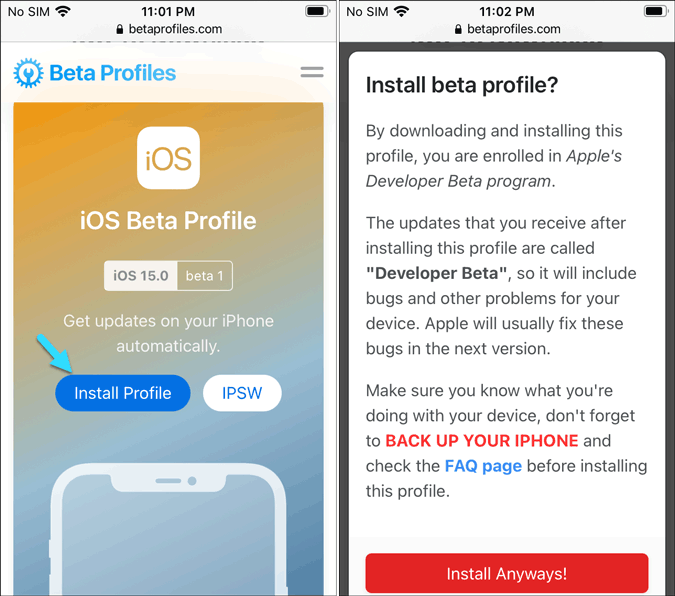
Then, you have to all the website to download and install iOS 15 beta profile.
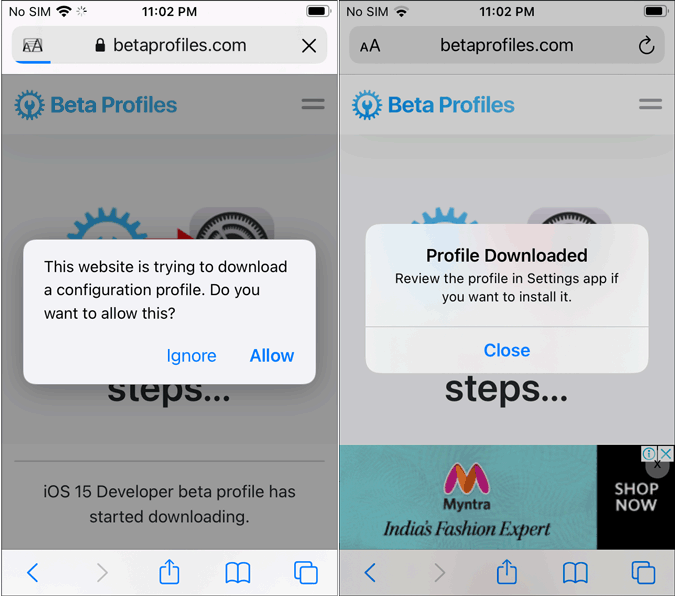
Next, open the Settings app on your mobile and tap on the Profile Downloaded option. Here you can find the downloaded beta profile. Select it and tap on the Install option.
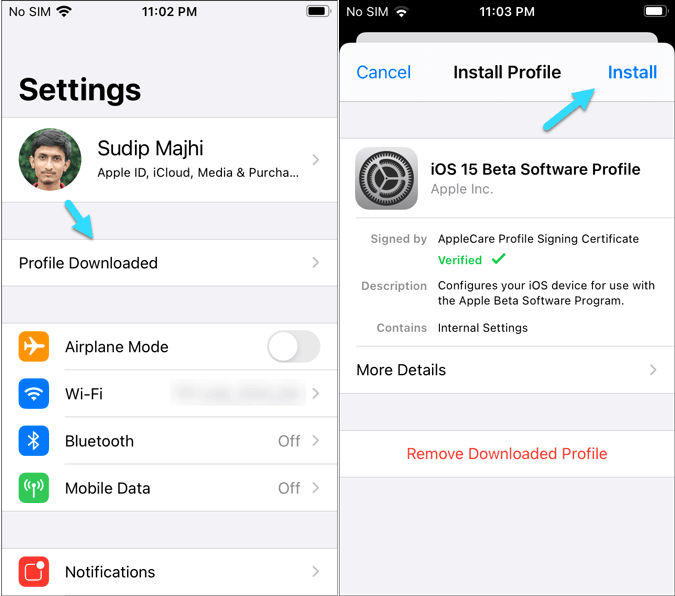
After installing, you have to restart your device and go to Settings > General > Software Update.
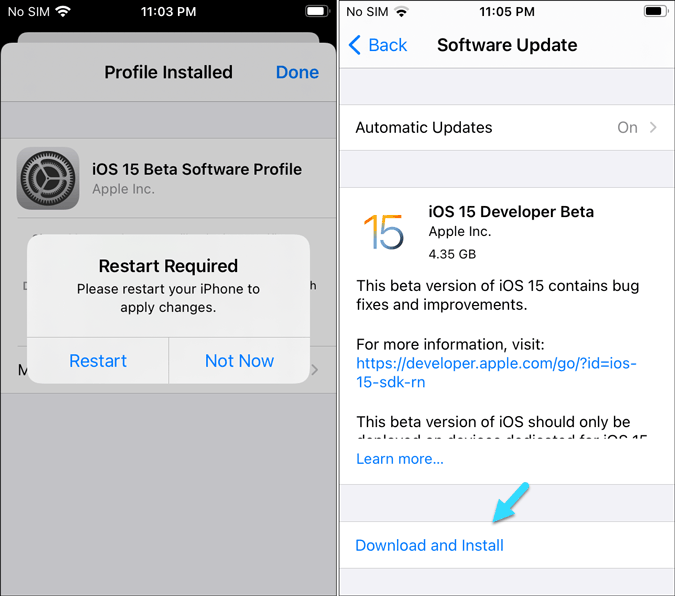
Now it searches for the latest developer beta update. You must have a good internet connection to download the file and install it on your supported iPhone or iPad.
Is it safe to download iOS 15 Developer beta
If you have an appropriate acquaintance with the beta version, it is entirely safe to download and install iOS 15 or iPadOS 15 beta without developer account. However, installing it on your primary device is not recommended since it comes with some bugs and errors that might exterminate your conventional user experience.